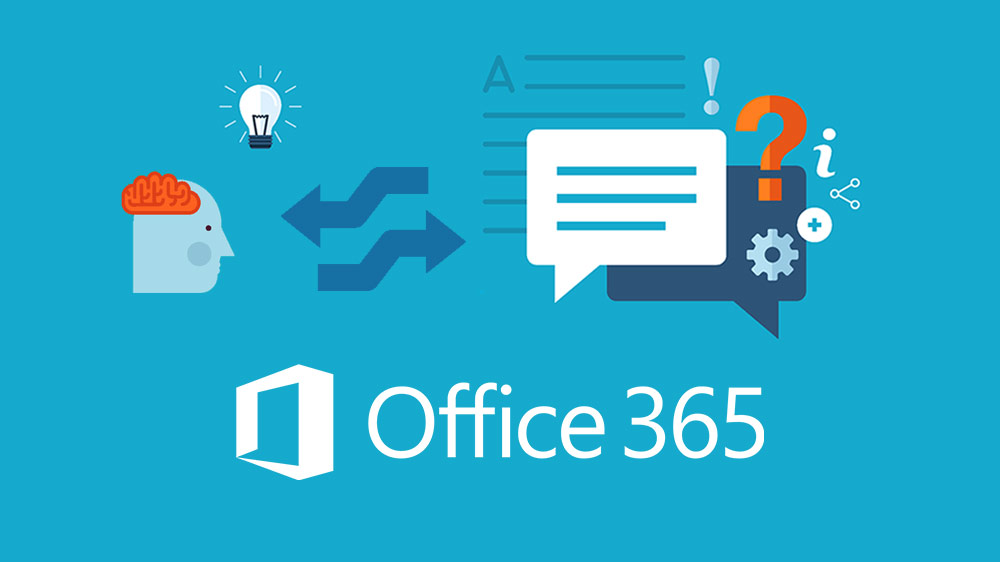If you want to migrate SharePoint to Office 365, SPMT (SharePoint Migration Tool) will let you to do so in few simple steps. During migration process, you may notice different errors with varied complexity levels. These errors are quite common and you can troubleshoot easily using simple steps and procedures as mentioned below.
Common Error Messages
- Error
‘We are unable to connect to the site you provided’
Troubleshoot
If this error occurs while you Migrate SharePoint to Office 365, check if the list exists and if it is accessible in the source site as well as target site from the computer.
Make sure that you have signed into SharePoint Migration Tool with a valid account with access rights to the site.
Ensure that the URL you entered is correct and follows the given format.
“Example: https://contoso.sharepoint.com/teams/SiteTitle”
- Error
“Invalid source folder”
Troubleshoot
Make sure that the path you entered is correct. It must be entered in a correct format.
Ensure that the user possess ‘Read’ rights along with all relevant permissions.
- Error
“The site cannot be created or updated”
Troubleshoot
Confirm that the user holds the permission to create the site and that the URL is correct. In case the site exists, make sure that you are set as site collection administrator.
If it fails, create the site manually and point SPMT to the newly created site.
- Error
“Scan file failure: The folder name is invalid”
Troubleshoot
Certain special characters cannot be used in filenames so, make sure to avoid using these special characters.
- Error
“Scan file failure: Target path is too long”
Troubleshoot
While using SPMT, make sure that the entire path including the filename contains fewer than 400 characters for SharePoint Online.
- Error
“Packaging failure: Cannot open file”
Troubleshoot
Make sure if the source root folder is accessible to you as the packaging failed due to a non-existing source.
- Error
“A duplicate task has already been created”
Troubleshoot
Make sure that the CSV file that has been loaded to perform bulk migration doesn’t contain duplicate entries. If duplication exists, remove it and try Office 365 migration again.
Common Error Codes & Troubleshoot Steps
- 0x0201000D
Check if the list exists and if it is accessible in the source site and target site
- 0x0201000C
Ensure that the Username and Password details you entered is correct, or enter the credentials again
- 0x0204000A
Cannot create package file. Make sure that all files and folders in the SPMT working folder, “%appdata%\Microsoft\MigrationToolStorage” are closed. Restart migration.
- 0x02050008
Unable to access local storage. Restart migration
- 0x02010017
You must be a site collection admin
- 0x02010023
Source list template is not supported. Please try another one
- 0x02010018
Check your Username and Password credentials and your site URL for accuracy and try again.
Check Username and Password credentials as well as network connections and then try again.
Check Username and Password credentials and then check that URL format is correct and try again.
Ensure that Username and Password credentials are correct and try opening the site in a browser.
Check if the Username and Password credentials are correct and try again. If the problem continues, create a support case for resolution.
- 0x02010008
Confirm that the path and the format of the user mapping file is correct and then you have all necessary rights and permissions to access the file.
- 0x02010010
Ensure that the source list and the target list have the same template.
- 0x02010002
Check the network status and see if the source sites are accessible from the browser. If not, create a support case.
- 0x02010006
Source SharePoint site doesn’t have defined role definitions. Check if your role exists while you access the source file.
- 0x0201000E
Check if the special characters in the target path have filtered out by the global settings or if the path includes any unsupported characters.
- 0x01710009
A failure has occurred due to job end failures or some items failed in the package. Restart migration.
Other than these common errors, you might encounter navigation errors, taxonomy errors or web part errors. To avoid these errors, you can hire expert IT consultants to migrate SharePoint to Office 365 in an error-free manner.